Installing the Citrix Workspace App on Windows 10
This guide is aimed at...
- Staff
- Students
Before you start...
- Access to a Windows 10 computer connected to the internet
- You need to know your UCL user ID and password
- It is strongly recommended that you have an up to date anti-virus software installed on your computer UCL staff and students can install FSecure for free.
Important: If you are already using Citrix Program Neighbourhood or Citrix Xen App on a standalone machine these should be removed before installing Citrix Workspace as it may cause a conflict. If you still require these then please use the web only access instead.
Instructions
Updating Citrix Workspace App in Windows:
If the following does not work , try the instructions below to install from new.
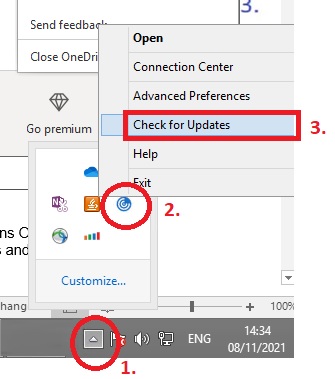
1.Click on the pop-up arrow to the right of the task bar
2. Find the Citrix Receiver (Black) or the Citrix Workspace app (Blue), and right click
3. Select check for updates.
Install from new:
- On your own device (not within the D@UA session or on a UCL managed device), please download the latest version of Citrix Workspace App.
- Click on the download button, save the download file to a location you will remember e.g. the desktop. (You can delete it after the installation is complete)
- Once downloaded, using file explorer or look on your desktop and locate “CitrixWorkspaceApp.exe”, right click on this file and if available select 'Run as administrator.'
- During the install, accept the defaults. We also strongly suggest you accept the following option when it appears 'App Protection = Enabled.'
- When installation has completed successfully click Finish. You do not need to add an account. Instruction are in the How to guides here
Help & Support
For further help and assistance you will need to contact the IT Services.
Feedback
We are continually improving our website. Please provide any feedback using the feedback form.
Please note: This form is only to provide feedback. If you require IT support please contact the IT Services Help desk. We can only respond to UCL email addresses.
 Close
Close

