How to update your connection to Print@UCL using Mac OS X
This guide explains how to remove and recreate your connection to Print@UCL.
This guide explains how to remove and recreate your connection to Print @ UCL so that you can then re-connect by following the instructions on the getting started page.
If you have lost your connection after changing your password you do not need to delete your print queue. You can just update your Keychain.
This guide is aimed at...
- Students
- Staff
- IT Administrators
- SLMS staff
- Visitors
- Researchers
Before you start...
- You will need an Apple Mac computer running Mac OS X and connected to the internet
- These instructions are based on Mac OS X 10.13 (Ventura)
Instructions
- Click on the Apple icon and go to System Settings… > Printers & Scanners.
- Click on the old print queue (If you followed the connection instruction on these pages this will be called Print@UCL).
- On the popup menu click Remove Printer
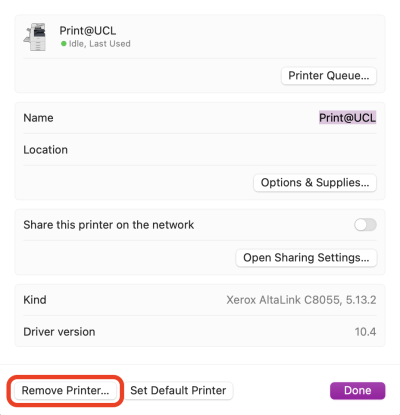
- Click Remove Printer again on the confirmation popup.
- To add the printer with a connection to the new way follow the instructions on the Connecting to Print @ UCL using a Mac Guide
Related guides & other info
Help & Support
For further help and assistance you will need to contact the IT Services.
Feedback
We are continually improving our website. Please provide any feedback using the feedback form.
Please note: This form is only to provide feedback. If you require IT support please contact the IT Services Help desk. We can only respond to UCL email addresses.
 Close
Close

