How to send a fax on a Print@UCL device
This guide will explain how to send a facsimile (fax) to another fax number from a Print @ UCL device
This guide is aimed at...
- Staff
- IT Administrators
- SLMS staff
- Researchers
Before you start...
- Your UCL ID card (registered with Print @ UCL)
- Print @ UCL Multi-function device with fax facilities
Note: Fax is only available on a limited number of departmental devices. It is not available in any open access student areas.
Instructions
1. At the printer swipe your UCL ID card.
2. Load the documents facing up into the Automatic Document Feeder, or facing down on the scanner glass.
3. Touch the Fax icon, as below.
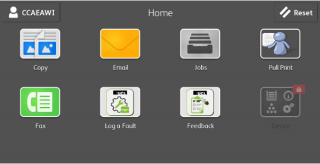
Fig 1. MFD home screen
4. Select Manual Entry
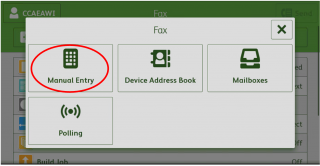
Fig 2. Fax screen
5. A keypad will be displayed. Enter the fax number (remember to prefix with 9 for external numbers), then select Add
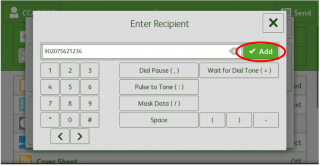
Fig 3. Fax dialing screen
6. To add additional recipients, select Add Recipient
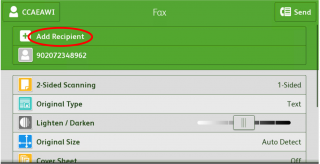
Fig 4. Fax feature selection screen
7. If necessary, adjust any other relevant settings (2-sided scanning, Original type etc) then press the Send button at the top right-hand of the screen.
Remember to log out when finished.
Help & Support
For further help and assistance you will need to contact the IT Services.
Feedback
We are continually improving our website. Please provide any feedback using the feedback form.
Please note: This form is only to provide feedback. If you require IT support please contact the IT Services Help desk. We can only respond to UCL email addresses.
 Close
Close

