How to mount the Research Data Storage Service on Mac OS
This guide outlines options for mounting the Research Data Storage Service on Mac OS.
This guide is aimed at...
- Researchers
Instructions
The following method was performed on Mac OS (Sierra). Starting with no other program windows in focus, click on the Go drop-down menu, followed by Connect to Server...
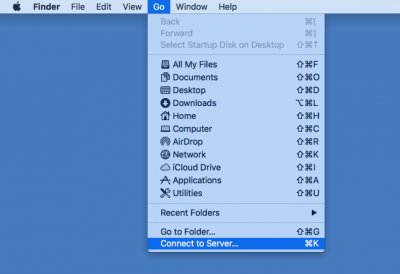
A window will appear asking for a server address. Enter:
smb://live.rd.ucl.ac.ukin the Server Address: box and optionally, you can click on the + button to store the location. Click on Connect.
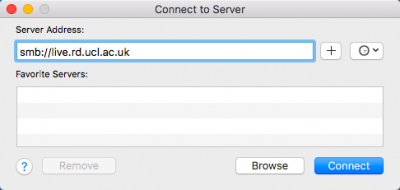
There is a further confirmation window to confirm which server you would like to connect to. Please confirm that it says live.rd.ucl.ac.uk and click on Connect.
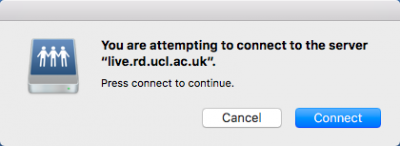
Next you will be asked for a Name and Password. Please enter your seven letter UCL id./username with the ad\ prefix. (e.g ad\rmh1234) . and your UCL password. Optionally, you can check the Remember this password in my keychain box to have your credentials saved. Then click on Connect.
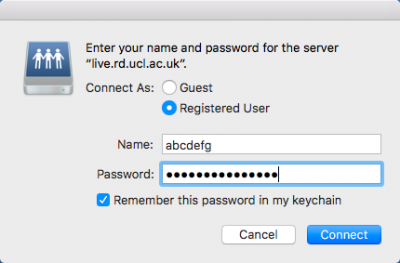
Next you will be presented with a volume (share) selection window with all of the CIFS shares that you have at least read access to. You should see homes, your user id./username and at least one project of the form ritd-ag-project-rdabcd-abcdefg. The first two of these are equivalent references to your home area on the storage. The home area is not for storing any significant amount of data; it is space for you only, but limited to a few hundred megabytes.
Please select a project and click on OK
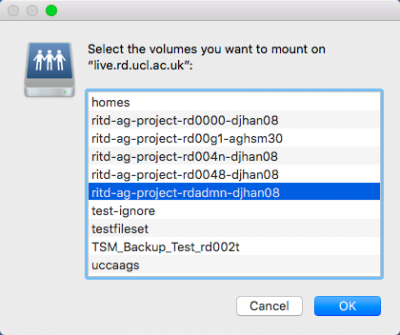
You should now have the CIFS share open in a file browser. If you get an error, you may have taken too long to get through the stages since entering your password. Try going back and either saving the credentials, or moving faster.
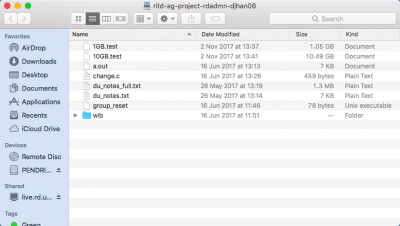
If you look in the left of the window, you will see a Shared section with the beginning of the server address as one of the items. If you click on this, you will see a list of all the available CIFS shares on the RDS service to navigate through.
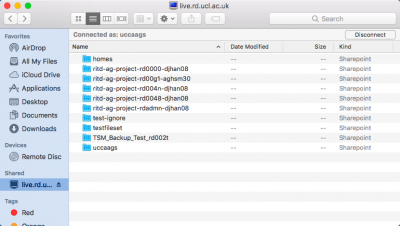
Related guides & other info
Help & Support
For further help and assistance you can contact researchdata-support@ucl.ac.uk
Feedback
We are continually improving our website. Please provide any feedback using the feedback form.
Please note: This form is only to provide feedback. If you require IT support please contact the IT Services Help desk. We can only respond to UCL email addresses.
 Close
Close

