How to Install MS Office, Project or Visio 2019
This guide explains how to Install MS Office, Project or Visio 2019 downloaded from swdb.ucl.ac.uk
This guide is aimed at...
- IT Administrators
- Staff
Before you start...
This guide is for use when your machine is connected to the UCL network at least once every 90 days, if this is not the case when offsite you will need to connect to the UCL network via UCL VPN and then Activate Office
If Office does not activate automatically then download this zip file and run the KMS-support.cmd file. If you get a warning from SmartScreen then click More Info and Run anyway. Send the results file to kms-support@ucl.ac.uk.
Instructions
1. Once the installer file is downloaded, double click to start the installation process
Fig 1. MS 2019 installer file
2.Accept the UAC
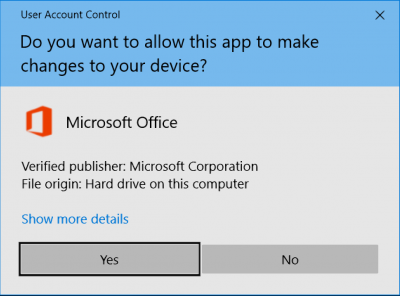
Fig 2. Accept the UAC
2.Microsoft recommend 64-bit version of 2019 to be installed on computers that have 4GB or more of memory.
NOTE: If you get the below We found a problem! error message, uninstall the mentioned application before restarting the install process
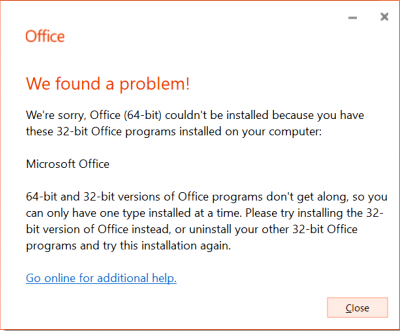
Fig 3. We have a problem error message | uninstall 32-bit office
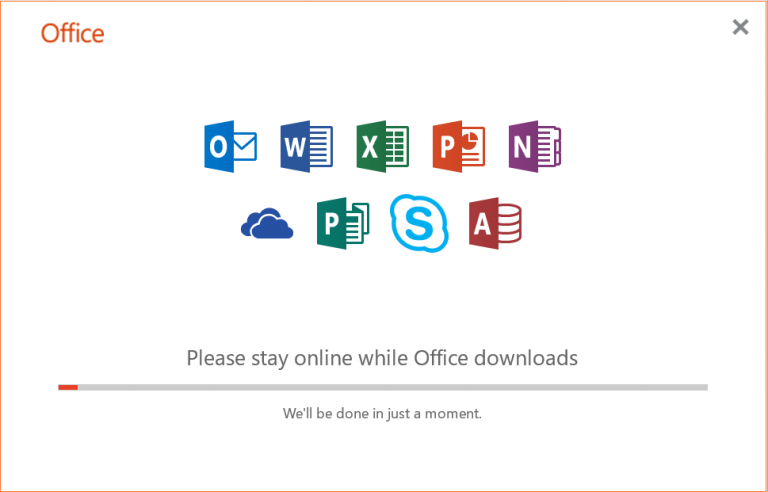
Fig 4. Please stay online while Office downloads | Installing
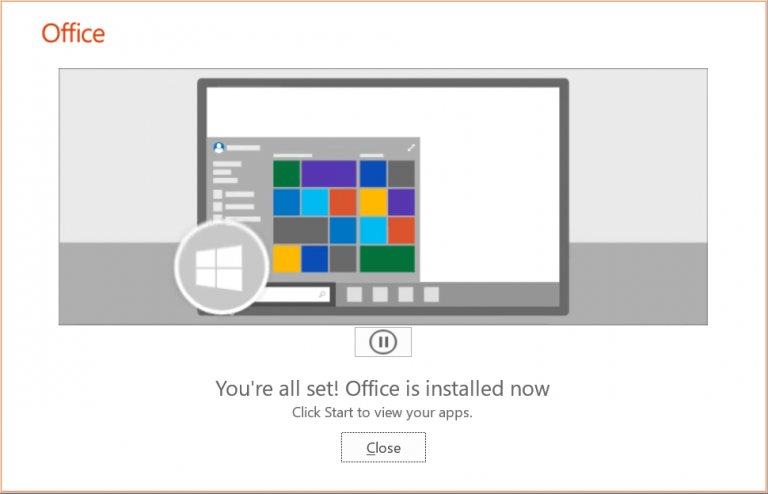
Fig 5. Office is now installed
3. To check if the product has activated, restart your machine and open up one of the applications. Click File, Account and it should say activated as below
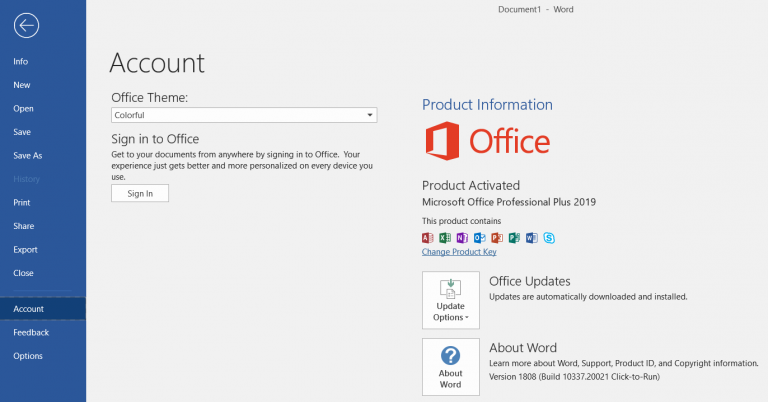
Fig 4. Product Activated
6. If the product has not activated please follow this guide.
7. If you are using a key click on Change Product key as in Fig 4 and enter the key.
Related guides & other info
- Searching for details of software package or application
- Downloading software
- Installing software you have downloaded
- Activate Windows
- Mount an ISO
Help & Support
For further help and assistance you will need to contact the IT Services.
Feedback
We are continually improving our website. Please provide any feedback using the feedback form.
Please note: This form is only to provide feedback. If you require IT support please contact the IT Services Help desk. We can only respond to UCL email addresses.
 Close
Close

