How to install Envi 5.4 for Windows
This guide explains how to install and activate Envi 5.4 for Windows downloaded from swdb.ucl.ac.uk
This guide is aimed at...
- IT Administrators
- Staff
- SLMS staff
- Students
Before you start...
If you plan to use this software away from UCL (offsite), you will need to first connect to the UCL network via UCL VPN and then Borrow a license. This document is for ENVI 5.4 only, previous versions of ENVI can be installed following these instructions.
Instructions
Installation
1. Ensure that the file has downloaded completely before proceeding. Double click on the envi54-win.exe file and click to start the installation process.

Fig 1 - Envi 5.4 win file
2. The UAC security window will come up, click yes to proceed.
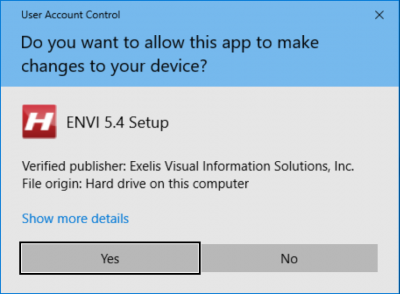
Fig 2 - UAC Window
3. Click Next
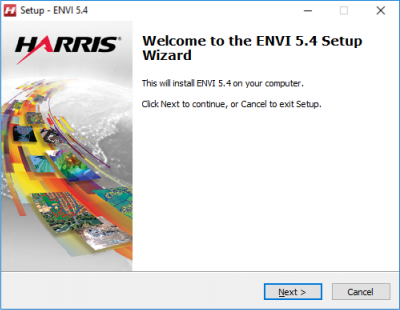
Fig 3 - ENVI wizard
4. Accept license agreement
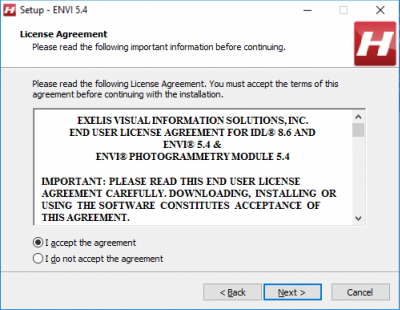
Fig 4 - License Agreement
5. Select Destination Location
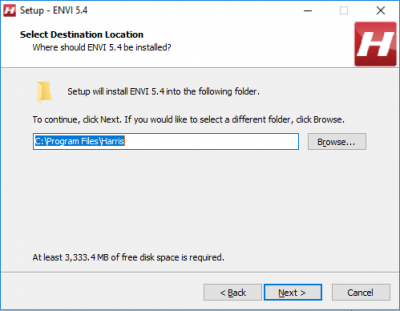
Fig 5 - Select Destination Location
6. Select Products to install
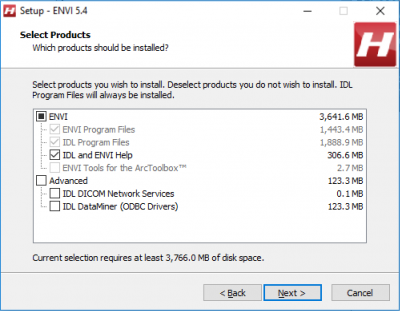
Fig 6 - Select Products
7. Click Install
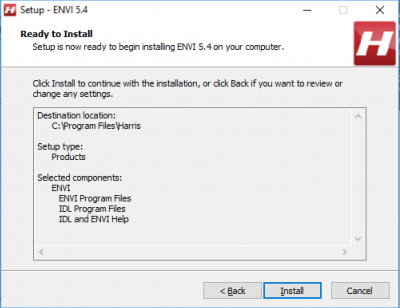
Fig 7 - Ready to Install
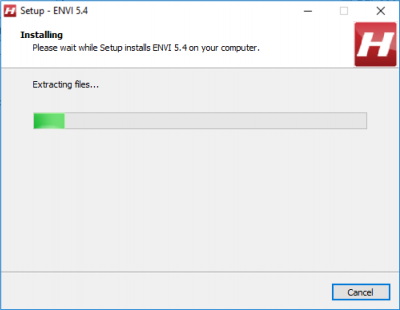
Fig 8 - Installing
8. Finish
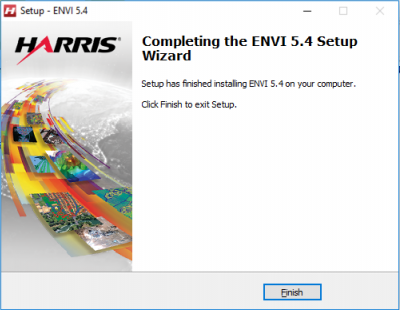
Fig 9 - Setup has finished installing Envi 5.4
Activating ENVI 5.4
9. Once installed successfully the setup will ask if you want to run the Harris License Administrator now, click yes.
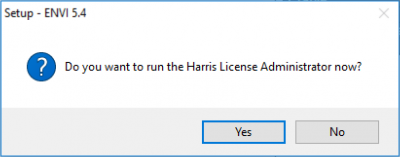
Fig 10 - Run the Harris License Administrator Now
10. Click Use License Server
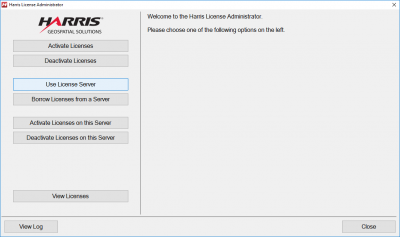
Fig 11 - Welcome to Harris License Administrator
11. Enter the server name (found on the page where you downloaded the software in the Serial Key Field) and click Connect
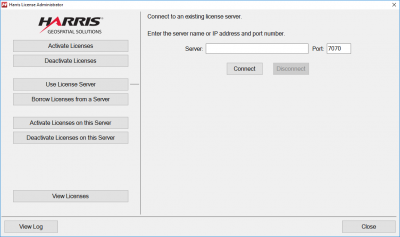
Fig 12 - Connect to an existing license server
12. Close
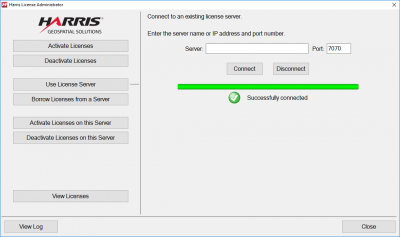
Fig 13 - Successfully connected
Borrow an ENVI 5.4 license for OffSite use
13. To use ENVI 5.4 offsite, while still connected to the UCL License server open Harris License Administrator
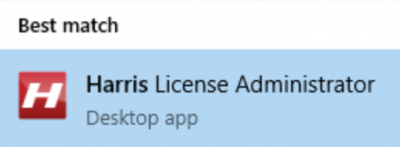
Fig 14 - Harris License Administrator
14. The UAC security window will come up, click yes to proceed.
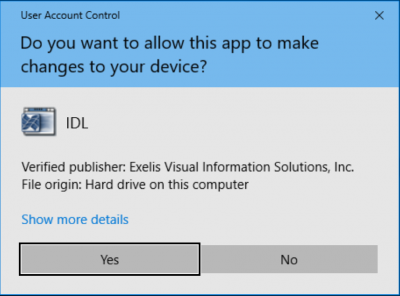
Fig 15 - UAC Window
15. Click Borrow Licenses from a Server
Fig 16 - Welcome to Harris License Administrator
16. Either check Select All or the individual modules that you want to use offsite and then click Borrow from Server
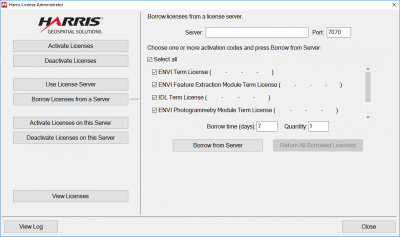
Fig 17 - Borrow from Server
17. Close
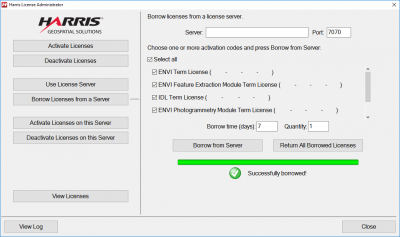
Fig 18 - Successfully borrowed
Resources
- How to install ENVI 5.3 Windows
- How to activate Envi 5.3 Onsite
- How to activate Envi 5.3 Offsite
- Searching for details of software package or application
- Downloading software
- Installing software you have downloaded
Help & Support
For further help and assistance you will need to contact the IT Services.
Feedback
We are continually improving our website. Please provide any feedback using the feedback form.
Please note: This form is only to provide feedback. If you require IT support please contact the IT Services Help desk. We can only respond to UCL email addresses.
 Close
Close

