How to install Cambridge Crystallographic Data Centre for Mac
This guide explains how to install Cambridge Crystallographic Data Centre
This guide explains how to install Cambridge Crystallographic Data Centre downloaded from UCL Software Database.
This guide is aimed at...
- Staff
- SLMS staff
- Researchers
Before you start...
The following needs to be downloaded from UCL Software Database.
- The correct Cambridge Crystallographic Data Centre version
- Take note of the Site Number and Confirm Code contained on the download page of SWDB
- Read and understood the UCL Information security policy in particular the UCL Computing Regulations (Acceptable Use Policy)
Instructions
1. Download the appropriate Cambridge Crystallographic Data Centre version
2. Open the downloaded Cambridge Crystallographic Data Centre .tar file
Fig 1 - Open tar File
Fig 2 - Open CSDS Installer File
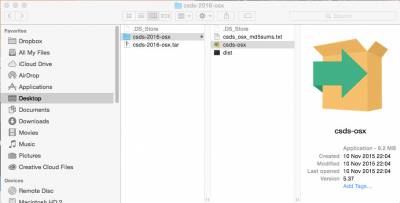
3. If you don't have XQuartz installed, you will see the following dialogue box
Fig 3 - XQuartz Not Found Dialogue Box
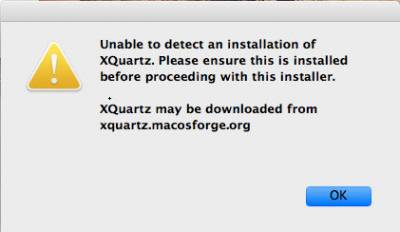
4. Quit current installation
5. Navigate to XQuartz website
6. Download and install XQuartz following the installation guide found on that website
7. Once complete, restart CSDS installation
Fig 4 - Select Installation Language
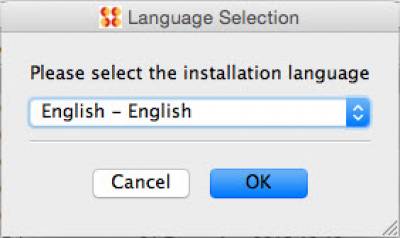
Fig 5 - Click Next to Continue
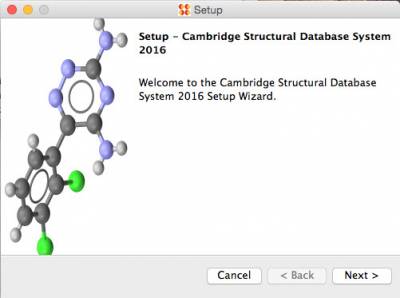
Fig 6 - Click Next to Accept Licence Agreement
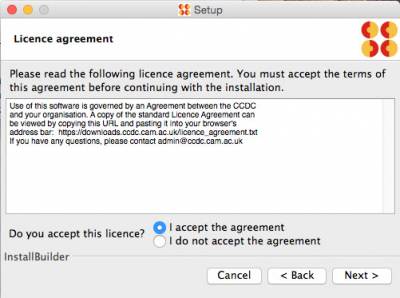
Fig 7 - Select Installation Directory
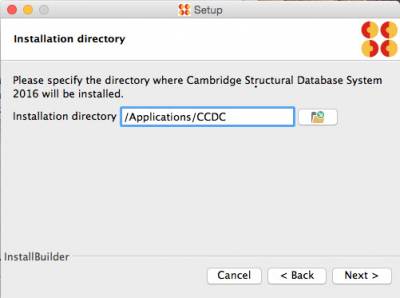
Fig 8 - Select Components to be Installed
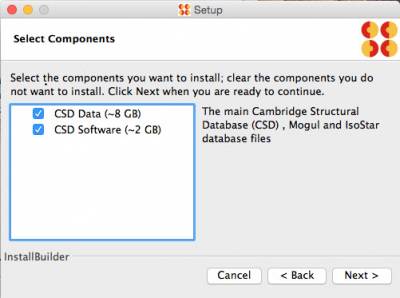
Fig 9 - Select to Register After Installation
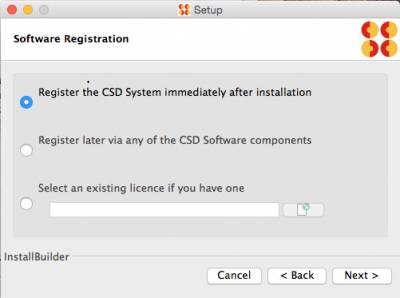
Fig 10 - Click Next to Install
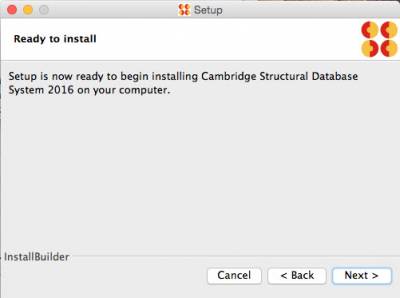
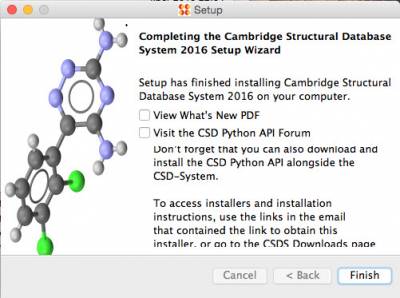
Fig 11 - Click Finish to Exit
8. When starting the program for the first time, you will be asked to set your Search Data directory
Fig 12 -Select Search Data Directory
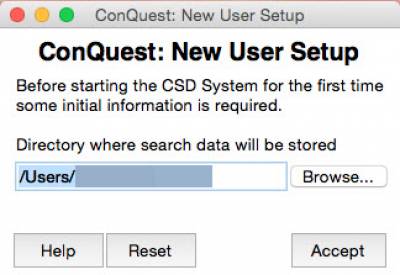
9. Enter the Site Number and Confirm Code. These can be found on the Cambridge Crystallographic Data Centre download page of SWDB
Fig 10 - Enter site number and confirm code
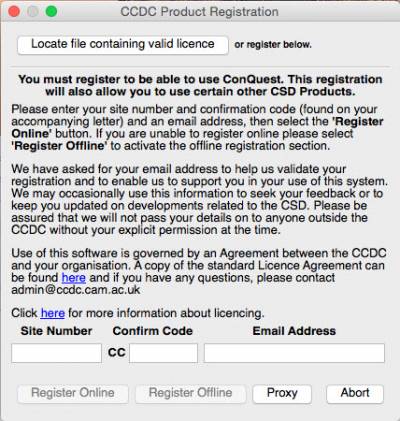
Fig 11 - Click OK to Exit Registration
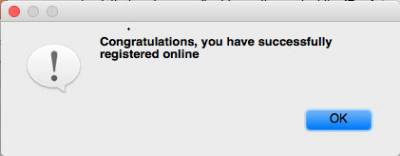
9. Delete setup files from your download directory
10. Finish
Related guides & other info
- Searching for details of software package or application
- Downloading software
- Installing software you have downloaded
Help & Support
For further help and assistance you will need to contact the IT Services.
Feedback
We are continually improving our website. Please provide any feedback using the feedback form.
Please note: This form is only to provide feedback. If you require IT support please contact the IT Services Help desk. We can only respond to UCL email addresses.
 Close
Close

