How to complete the filestore request form for additional S: drive storage
This page provides guidance on how to complete the S: drive filestore request form for additional storage.
The filestore request form is designed to enable departments to request additional storage for use by their department, or shared storage groups that are associated to them.
The form is only usable by departments as department managed Journal/Finance code details need to be included in the filestore request process. The funds to cover the cost of the requested additional filestore are obtained from the supplied code, after validation.
Note: Individual users are allocated a default amount of filestore storage on joining UCL. Individual users cannot purchase additional filestore storage for their own use directly.
This guide is aimed at...
- Staff
Before you start...
- Read the background information on requesting additional storage.
- Download the filestore request form [xls]
Instructions
The Filestore request form has been designed to indicate the cost of the requested filestore storage at time of completion.
The filestore request form has the following format:
Fig 1. Filestore request form example
The following rules are applied to the form to simplify its completion:
| Field | Description |
| White cells | Text entry cell. |
| Light grey cells | Drop down list field. |
| Mid-grey cells | Entries in this section of the request form are automatically populated based on entries made/not made in other parts of the form. |
| Dark grey cells | Primary header fields. |
| Bold text | Header of a field that needs to be completed in the request form. |
| Plain text | Optional field entries in the request form. |
Note: Summary details about each field in the Filestore request form can be accessed by ‘hovering’ the mouse pointer over the ‘red’ triangle located in the top right hand corner of the field cell, e.g.
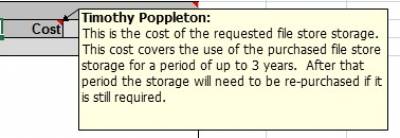
Fig 2. Example of hovering over a cell
The request form is composed of the following fields:
| Field name | Data entry format | Description |
| Department name/Shared storage group name(s) the requested file storage is for | Text entry | Name of the department, or shared storage group(s), owner that is purchasing the additional filestore storage |
| Requestor | Text entry | Name of the person making the request |
| Type of Request | Drop down list | Drop down list used to indicate if the request is for a new Central Filestore shared area, or an upgrade request relating to an existing Central Filestore area. |
| Journal/Finance code | Text entry | Initial component of the Journal/Finance code that will be used to fund the file store storage being purchased |
| Task | Text entry | The task component of the Journal/Finance code that will be used to fund the file store storage being purchased |
| Award | Text entry | The award component of the Journal/Finance code that will be used to fund the file store storage being purchased |
| Requested delivery date | Text entry | Date when the requestor would like the purchased filestore storage to be made available. |
| Information | Auto populated | Field used to display error messages primarily when an incomplete Journal/Finance code is being provided. |
| Requested filestore quantity | Number | The amount of additional filestore storage being purchased. This field is used to handled storage entered in GB’s. |
| Cost | Auto populated | Cost of the filestore storage being purchased. This figure is automatically determined by the figure entered in the Requested filestore quantity field. |
| Share access method | Drop down list | Identifies the way group members will access the group share. The options are:
|
| Do you use a local DHCP Service? | Drop down list | Yes/No/Do not know prompt that is used to indicate if a local DHCP service is assigning IP addresses to the devices that will be accessing the Central Filestore.
|
| Do you maintain a local firewall? | Drop down list | Yes/No/Do not know prompt that is used to indicate if a local Firewall is located between the devices and the Central Filestore. Such a configuration may cause performance issues.
|
| Details about the requested file store configuration | Text entry | Details of know the purchased filestore storage is to be allocated |
All completed filestore request form should be submitted for processing to: filestore@ucl.ac.uk
Related guides & other info
- What happens after a completed filestore request form has been submitted
- S: drive on the central filestore
Help & Support
For further help and assistance you will need to contact the IT Services.
Feedback
We are continually improving our website. Please provide any feedback using the feedback form.
Please note: This form is only to provide feedback. If you require IT support please contact the IT Services Help desk. We can only respond to UCL email addresses.
 Close
Close

