Add a signature in Outlook Web Access (OWA)
Create an email signature that appears at the end of your messages automatically or can be added to individual messages.
Before you start...
Check your browser compatibility to ensure you meet the minimum requirements for using OWA.
Instructions
1. In Mail view, click on Settings (visible as a cog wheel icon) within the top-right corner. Select View all Outlook settings.
2. A Settings window will appear. Select Email. Select Compose and reply.
3. Beneath Email Signature, enter the required text within the provided text box. Tick the 'automatically include my signature on new messages I compose' or 'automatically include my signature on messages I forward or reply to' tick-boxes as required. Select Save to apply.
4. To add a specified signature to a message manually, select the ellipsis icon (...) at the top of the message and then insert signature.
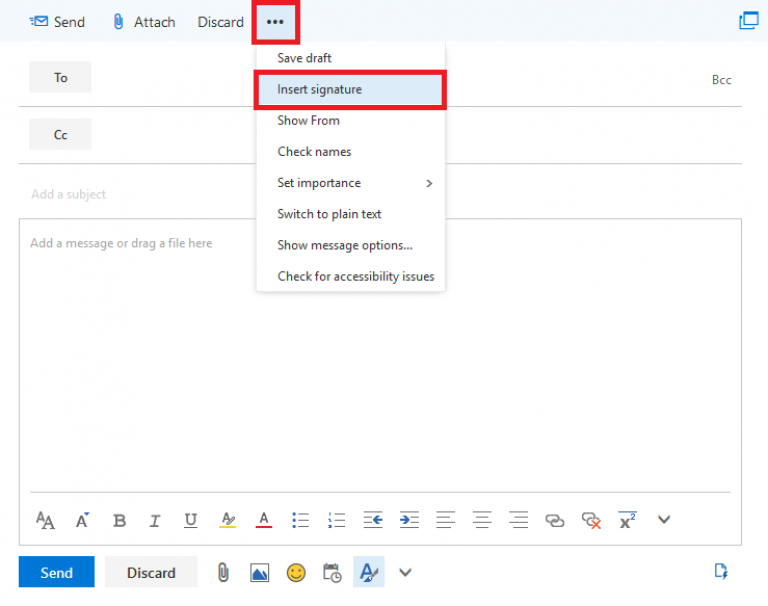
Fig 1. Insert signature manually within a composed message
View a larger version
Related guides and other info:
- Add an attachment
- Create a message rule
- Show/hide bcc field
- Send email in HTML or plain text
- Search for messages
Help and support
- Contact the IT Services.
Feedback
We are continually improving our website. Please provide any feedback using the feedback form.
Please note: This form is only to provide feedback. If you require IT support please contact the IT Services Help desk. We can only respond to UCL email addresses.
 Close
Close

