Create a new folder in Outlook 2016 for Windows
Manage your mailbox by using folders to store and organise your content. This guide explains how to create folders and transfer messages.
Instructions
In this example, we will create a new folder at the top level of your account.
1. Right-mouse-click on your account name in the Folder List and select New Folder...
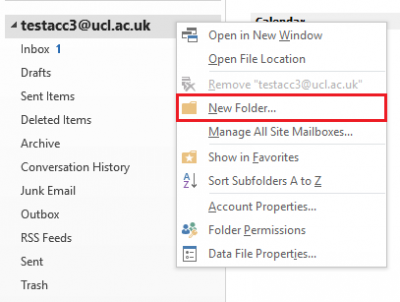
Fig 1. Location of the New Folder option on the right-click menu
View a larger version
2. Type in the name of your new folder and press enter on your keyboard to complete the creation.
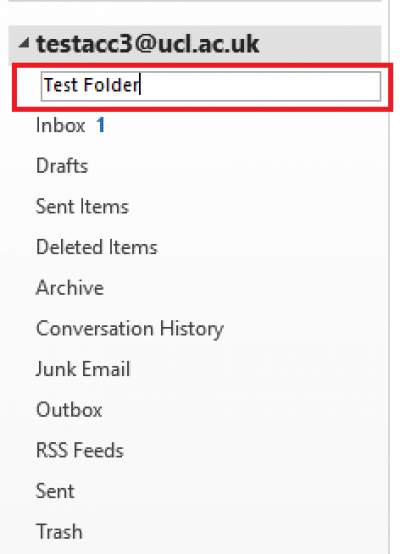
Fig 2. New folder name prompt
View a larger version
3. You have now successfully created a new folder.
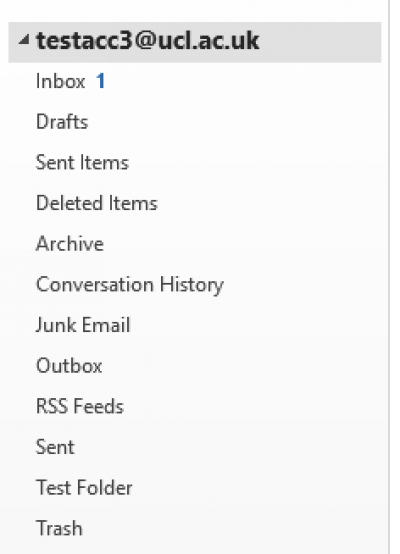
Fig 3. New folder created
View a larger version
Related guides and other info:
Help and support
- Contact the IT Services.
Feedback
We are continually improving our website. Please provide any feedback using the feedback form.
Please note: This form is only to provide feedback. If you require IT support please contact the IT Services Help desk. We can only respond to UCL email addresses.
 Close
Close

