Adding a shared mailbox to the 'From' field in Outlook 2016 for Windows
Shared mailboxes allow a group of users to view and send email, and share a calendar from a common mailbox.
If your mailbox has been set up and opened then this guide will explain how to add it to the 'From' field so that you can send an email from your shared mailbox
Before you start...
- You will need to have gone through the process of setting up your shared mailbox before you can open it.
- You will need to have opened your new shared mailbox
Instructions
Setting the 'From' field to send messages from the shared mailbox
1. Compose a new email. If the From field is not already visible (above the To:.. field) select Options > From within the new email window.
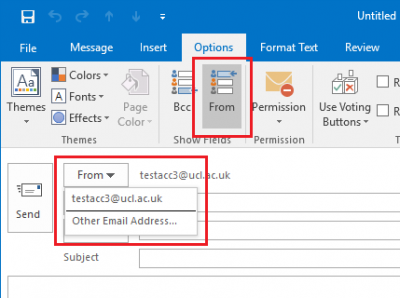
Fig 1. Select 'Other E-mail Address' in the 'From' field
View a larger version
2. Select the From field > Other Email Address... When prompted enter the Display Name or email address of the shared mailbox and select OK. When the From field is selected this should now display the email address of the shared mailbox as an available option.
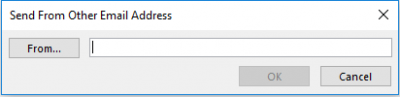
Fig 2. Send from Other E-mail Address window
View a larger version
The new message window can now be closed. If prompted to save the message as a draft select No, as the ‘From’ setting has already been applied.
Related guides and other info:
Feedback
We are continually improving our website. Please provide any feedback using the feedback form.
Please note: This form is only to provide feedback. If you require IT support please contact the IT Services Help desk. We can only respond to UCL email addresses.
 Close
Close

