Using USB storage devices with the Desktop@UCL PC service (Windows 10)
This guide contains instructions for using USB devices, such as memory sticks or external drives, with the Desktop@UCL PC service.
It includes:
If you are accessing Desktop @ UCL via the Anywhere service, refer to the relevant how-to-guide listed at the end of this guide.
NOTE: We recommend that you use one of the UCL-supported encrypted USB memory sticks as these are both secure and fully supported for use with Desktop @ UCL.
This guide is aimed at...
- Staff
- Students
- Visitors
Instructions
You will need a computer running Desktop @ UCL or Windows 10 and a USB device such as a USB memory stick or external drive.
1. Using your USB
1.1 Plug your USB key into the port on your Desktop @ UCL PC. Click on the message box to select what happens with your removable drive.
1.2 Choose the Open folder to view files option to open File Explorer and access the contents of your USB device.
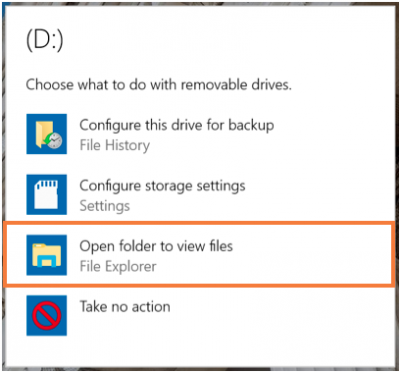
2. Scanning your USB device for viruses, etc.
It is good practice to scan your USB device for viruses, etc., each time you use it.
2.1 Right click on the drive corresponding to your USB device and select Scan Folders for Viruses and Spyware.
When the scan has been completed, a report will be displayed on your screen showing the outcome of the scan.
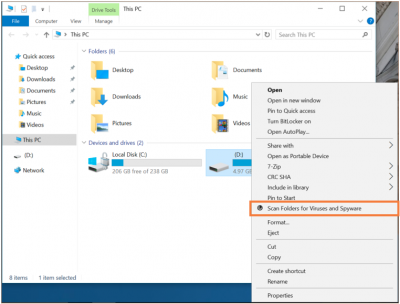
3. Removing your USB device
It is good practice to check it is safe to remove your USB device before removing it from your PC.
3.1 Select the arrow in the bottom right hand corner of your screen, then select the USB icon.
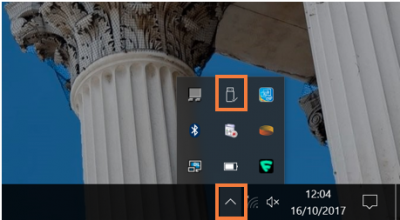
3.2 Select the device you wish to Eject from the list.
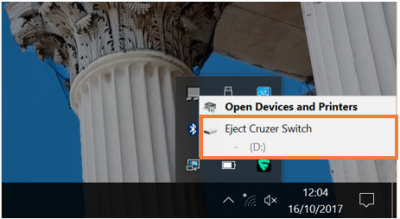
3.3 A message is displayed stating whether or not it is Safe to Remove Hardware. You can physically remove the device from the computer when it is safe to do so. Otherwise you may need to save and close any files or folders you are using on that device before you try this process again.
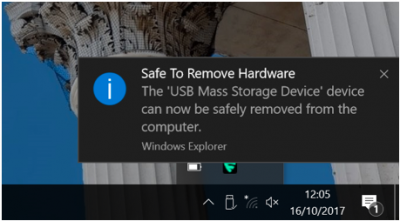
Related guides & other info
- Using USB sticks with Desktop @ UCL Anywhere via Citrix Receiver
- Encrypted USB sticks supported on Desktop @ UCL
Help & Support
For further help and assistance you will need to contact the IT Services.
Feedback
We are continually improving our website. Please provide any feedback using the feedback form.
Please note: This form is only to provide feedback. If you require IT support please contact the IT Services Help desk. We can only respond to UCL email addresses.
 Close
Close

