Desktop@UCL for staff: Accessing your files onsite and offsite on a Desktop@UCL machine
How to access your UCL files onsite using a UCL built machine.
This guide is aimed at
- Staff
Before you start...
- You will require a Desktop @ UCL machine (PC or laptop).
- You may also find it useful to review information on personal (N: drive) and departmental storage (S: drive) on Filestore @ UCL.
Instructions
Onsite
If you are working onsite using a Desktop @ UCL machine (PC or laptop), you can access your file drives as follows:
1. Go to Start menu.
2. Click on My computer.
3. Select the N: drive for personal data and S:drive for departmental data.
Offsite
If you are working offsite you can access your files in two different ways via Desktop @ UCL Anywhere:
1. StoreFront
The StoreFront is a simplified user interface that allows you to select which applications you use frequently, so there’s no need to navigate the full desktop to find what you want.
To access your files from the StoreFront:
1. Log into Desktop @ UCL Anywhere
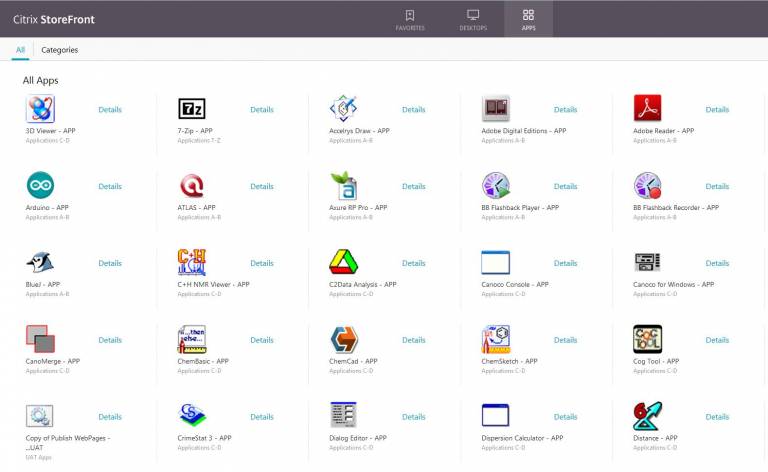
Fig 1 - Desktop @ UCL Anywhere StoreFront
2. Click the Apps Tab.
3. Search for File Explorer in the search box.
4. Click on File Explorer – APP.
5. Once the File Explorer – APP icon has been added, double click on the File Explorer – APP icon.
6. My Computer will now appear.
7. Click on the N: drive for personal data and S:drive for departmental data.
2. Desktop
When you log into Desktop @ UCL Anywhere, you will also have the option of working from a full desktop:
Fig 2 - Desktop @ UCL Anywhere icon
Accessing your files from the desktop via Desktop @ UCL Anywhere is in the same way as you would when working onsite:
1. Go to Start menu.
2. Click on My computer.
3. Select the N: drive for personal data and S:drive for departmental data.
Related guides & other info
Help & Support
For further help and assistance you will need to contact the IT Services.
Feedback
We are continually improving our website. Please provide any feedback using the feedback form.
Please note: This form is only to provide feedback. If you require IT support please contact the IT Services Help desk. We can only respond to UCL email addresses.
 Close
Close

