How to create a personal web page at UCL
Personal web pages for UCL staff and students are available during your stay at UCL. Once you leave, the pages will be closed. Please inform web-support@ucl.ac.uk when you leave.
This guide is aimed at...
- UCL Staff & Students
Before you start...
You will need a computer connected to Desktop @ UCL (recommended) or to the UCL network via VPN.
Please note: PHP is not available in personal web spaces, and we are not able to make exceptions. Where there is a clear requirement, such as for a PhD student doing research, we treat it as a departmental web site, and ask the student’s supervisor to make a request for web space (choose apply for a web space) and to take responsibility for the site.
Instructions
Please note: Step 7 in Publishing your website is not operational until further notice.
Setting up via Desktop @ UCL (Recommended)
Setting up your website folder on your T: drive
1. Log in to Desktop @ UCL. If you are unsure how to do this refer to our Desktop @ UCL user guides
If you are using Desktop @ UCL Anywhere remote access then you will need to load the Windows 7 Desktop
2. Click on the Windows Start button and find go to Utilities > Mount Unix FileStore (T Drive)
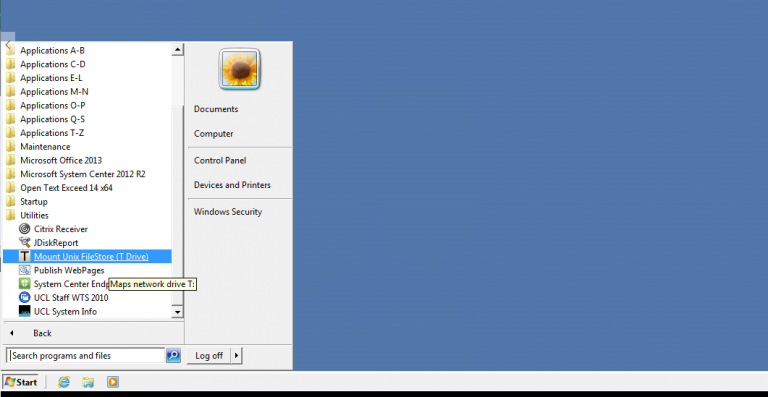
Fig 1 - Mount Unix FileStore (T Drive) app on Desktop @ UCL
3. After this you should be presented with a window stating the T drive has been successfully mapped
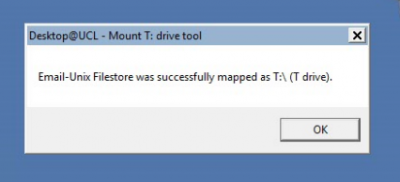
Fig 2 - T drive successfully mapped
4. Launch the 'File Explorer' app and navigate to the Unix Filestore (T: drive)
5. At the root of the T: drive create a new folder called 'html.pub' if one does not exist already.
6. Save all of your html files (web pages) and any other content e.g. images, videos etc. in this folder. You must ensure that your homepage (the page you want to see first when you go to your website) is saved as index.htm or index.html.
Publishing your website
7. In Desktop @ UCL go click on the Windows Start button again and navigate to Utilities > Publish WebPages (not operational until further notice).
8. You will then be prompted for your userID. Enter your usual UCL userID e.g. ucaazzz and press Enter.
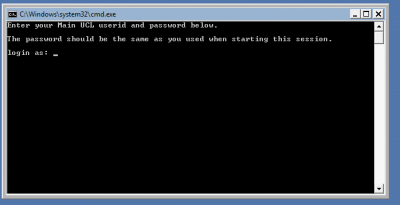
Fig 3 - Command prompt to publish webpages
9. Enter your usual UCL password and press Enter again.
10. Follow the onscreen instructions
Viewing your webpages
11. Open a web browser and in the address bar enter http://www.homepages.ucl.ac.uk/~[your UCL userID] e.g. http://www.homepages.ucl.ac.uk/~ucaazzz.
You will then see the contents of your index.htm or index.html page
If you are not using Desktop @ UCL
1. Create your html.pub directory on your T:\ drive and save all of your html pages and graphics in this directory. You must ensure that your home page (the page you want to see first when you go to your website) is saved as index.htm
Now you need to change the permissions on these files.
2. To do this connect to socrates.ucl.ac.uk and type: chmod a+x . (make sure you type the full stop)
3. Now type: chmod a+x html.pub
4. Now go into your html.pub directory by typing: cd html.pub
5. You now need to change the permissions on all of the files within this directory.
To do this type: chmod a+rx filename
As a short cut you can type: chmod a+rx *.htm (this can be done for all file types).
Related guides & other info
If you need help with creating web pages with HTML and styling with CSS then LinkedIn Learning at UCL has a number of useful courses for this.
Feedback
We are continually improving our website. Please provide any feedback using the feedback form.
Please note: This form is only to provide feedback. If you require IT support please contact the IT Services Help desk. We can only respond to UCL email addresses.
 Close
Close

