Create a Yammer Group
Groups can be created within Yammer to provide a central space for a project or event, to start conversations, upload files or provide updates. This guide demonstrates how to create a new group.
Note: By creating a group, you become the owner and will be responsible for maintaining membership and content posted to the group.
This guide is aimed at...
- All
Instructions
1. Select create a new group on the bottom-left corner of the Yammer home page.
Fig 1. Create a group option within Yammer
2. A Create a New Group window will appear. Complete the following fields:
Internal or External Group: Select Internal Group
Group Name: Set to your preference
Group Members: Enter the name or email address of those you wish to participate in the group
Who can view conversations and post messages?: Select Public Access or Private Access to your preference
List this group in our network's group directory and search results: This tick-box will only be displayed if Private Access is selected for the group. Tick or untick this option as preferred.
Note: If this option is ticked, the group will be searchable using the 'discover more groups' list within Yammer, but cannot be accessed unless permission is granted. A Private group is indicated by a padlock icon on the group's thumbnail within this list.
Select Create Group.
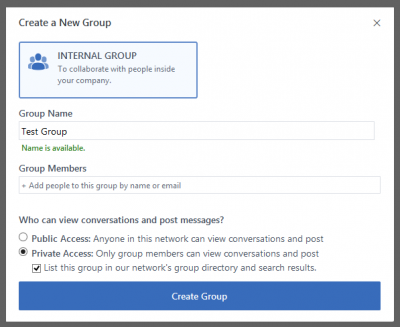
Fig 2. Create a New Group window
View a larger version
3. The home page of the new group will now be displayed. The group name will also be visible within the list of groups you are a member of on left-hand menu of the Yammer home page.
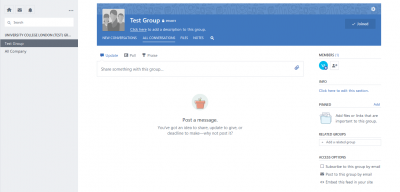
Fig 3. New group home page and list of joined groups
View a larger version
Related guides & other info
- Using Yammer Groups
- Find and Join a Yammer Group
- Change Membership and Review Membership Requests for a Yammer Group
Help & Support
For further help and assistance you will need to contact the IT Services.
Feedback
We are continually improving our website. Please provide any feedback using the feedback form.
Please note: This form is only to provide feedback. If you require IT support please contact the IT Services Help desk. We can only respond to UCL email addresses.
 Close
Close

