Change Membership and Review Membership Requests for a Yammer Group
This guide demonstrates how to add and remove members, as well as approving or denying membership requests for an existing Yammer group.
This guide is aimed at...
- All
Before you start...
- You will need to be the owner of the specified group to perform this change.
Instructions
Change Membership (Add or Remove)
1. Select the group name on the left-hand column of the Yammer home page.
Fig 1. Open the group from the Yammer home page
2. The group home page will now be displayed. On the right-hand column, select Members.
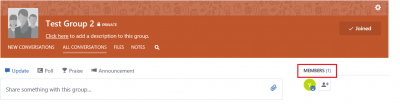
Fig 2. Members within the group home page
View a larger version
3. The Group Members window will now be displayed.
To add a member:
1. Within the provided search box, enter the name or email address of the member you wish to add.
2. Select add to group within suggested people for this group beside the correct individual.
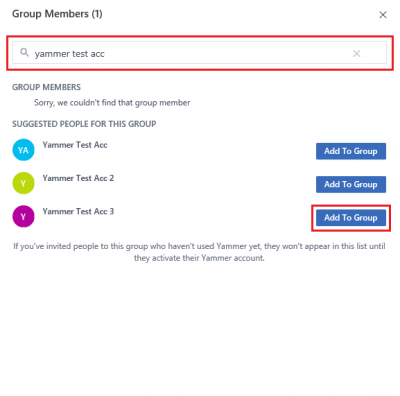
Fig 3. Add new member within Group Members window
To remove a member:
1. A list of existing members will be displayed by default. Select the cog icon beside the required group member and select remove from group.
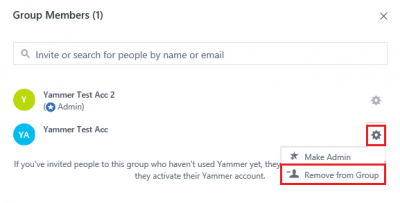
Fig 4. Remove member within Group Members window
Approve or Deny Membership requests for a Private Group
When access to a Private group is requested, a notification is sent to the owner via email and through notifications within Yammer. To approve or deny a membership request:
1. On the right-hand column of the group home page, select review beneath pending requests.
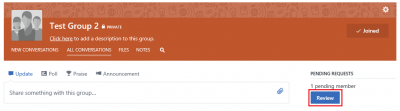
Fig 1. Pending Requests Review icon on group home page
View a larger version
2. The Group Members window will now be displayed. Beneath pending members, select approve or deny beside the requester's name.
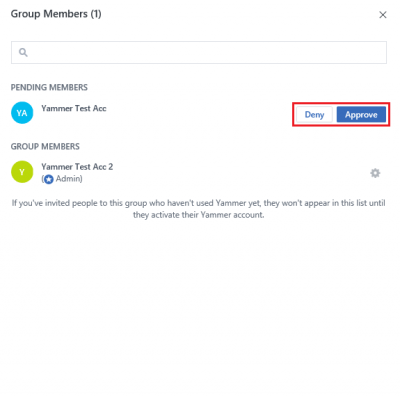
Fig 2. Approve or Deny within the Group Members window
Once the request is approved, the group will then be listed within the requester's group list on the left-hand side of the Yammer home page. If a request is denied, the requester will not be notified.
Related guides & other info
Help & Support
For further help and assistance you will need to contact the IT Services.
Feedback
We are continually improving our website. Please provide any feedback using the feedback form.
Please note: This form is only to provide feedback. If you require IT support please contact the IT Services Help desk. We can only respond to UCL email addresses.
 Close
Close

