Install and Log in to Skype for Business on Mac
Skype for Business on Mac is available for download from the Office365 portal. This guide demonstrates how to install and log in to Skype for Business on Mac.
Before you start...
You will need:
- Mac OS 10.10 operating system or later.
- A UCL userID and password.
Instructions
1. Log onto the Office 365 portal using a supported browser.
2. Click the Settings cog icon on the top-right corner. Beneath Your app settings, select Office 365.
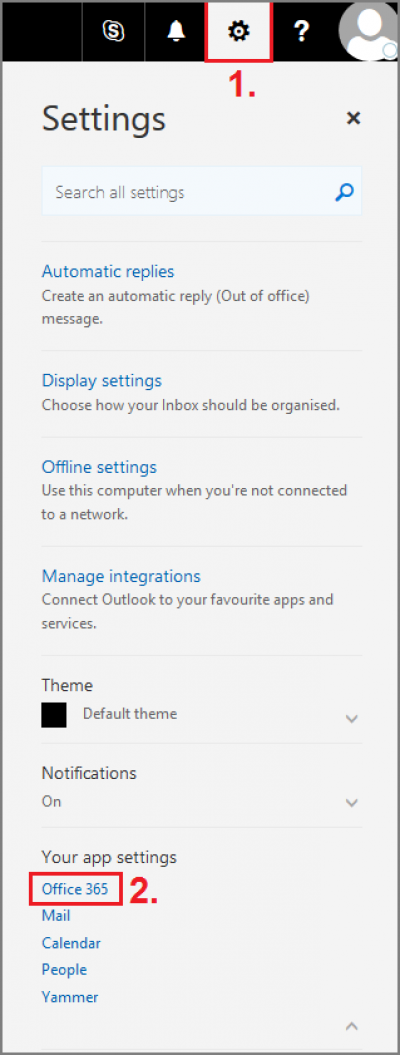
Fig 1. Locating the Settings menu within the Office 365 portal
3. A Settings page will now be displayed. Select Software.
4. On the Software page, select Skype for Business on the left-hand side. Select Install to download the software.
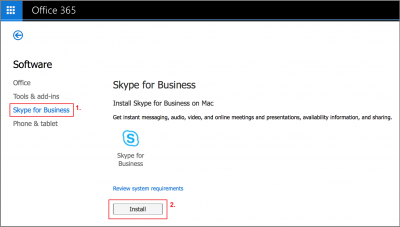
Fig 2. Downloading the Skype for Business installer from the Software page.
5. Open the installation file and follow the wizard to install Skype for Business.
6. Open Skype for Business from your Applications list. Log in with the following credentials:
Email Address: your userID@ucl.ac.uk
Password: Your UCL Password
Remember my password: Set to your preference
User Name: your userID@ucl.ac.uk
Select Sign In.
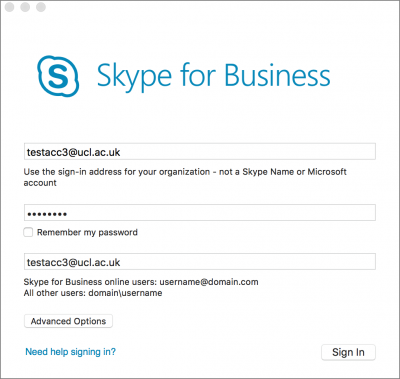
Fig 3. Logging in to Skype for Business
7. You may be prompted with a welcome wizard providing information on using Skype for Business. Select Next to advance and Finish to close the wizard.
8. To sign out of Skype for Business, on the top menu bar select Skype for Business > Sign Out.
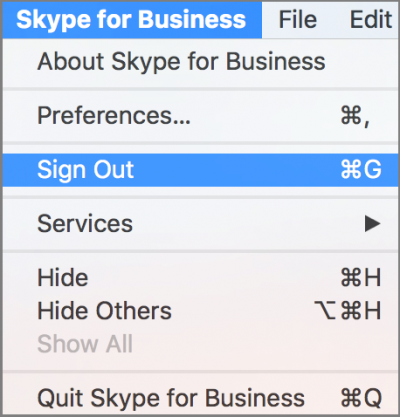
Fig 4. Signing out of Skype for Business
Help & Support
For further help and assistance you will need to contact the IT Services.
Feedback
We are continually improving our website. Please provide any feedback using the feedback form.
Please note: This form is only to provide feedback. If you require IT support please contact the IT Services Help desk. We can only respond to UCL email addresses.
 Close
Close

