This guide will show you how to update your Citrix receiver or Citrix Workspace desktop app to the latest version for Windows.
This guide is aimed at...
- Students
- Staff
Before you start...
You will need:
- Your UCL user ID and password
- An internet connection
- A computer, tablet or smartphone running one of the supported web browsers
Instructions
We recommend opening a second tab on your browser so you can continue to follow this guide.
- On your own device (not within the D@UA session or on a UCL managed device), please download the latest version of Citrix Workspace App.
- Click on the download button, save the download file to a location you will remember e.g. the desktop. (You can delete it after the installation is complete)
- Once downloaded, using file explorer or look on your desktop and locate “CitrixWorkspaceApp.exe”, right click on this file and if available select 'Run as administrator.'
- During the install, accept the defaults. We also strongly suggest you accept the following option when it appears 'App Protection = Enabled.'
Please note: Between now and Christmas you will see some slight differences in the log-in screens. However, the desktop has not changed. Select the option 'Switch to Citrix Workspace now.'
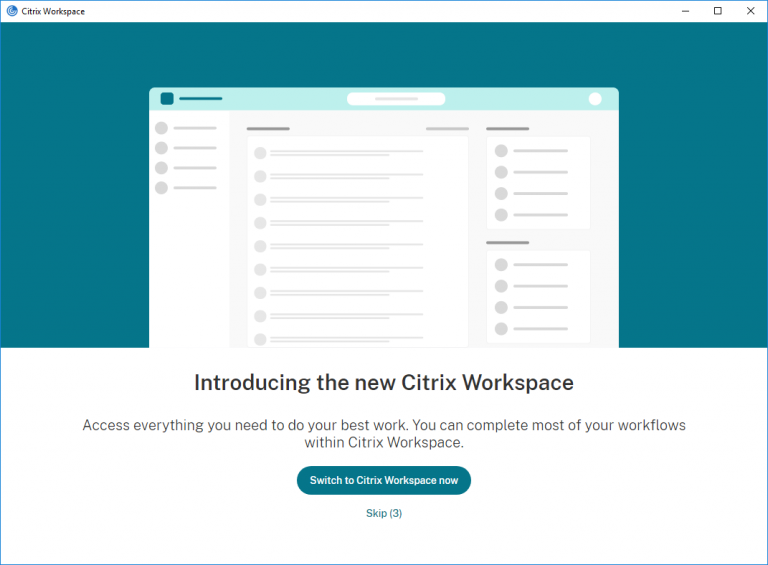
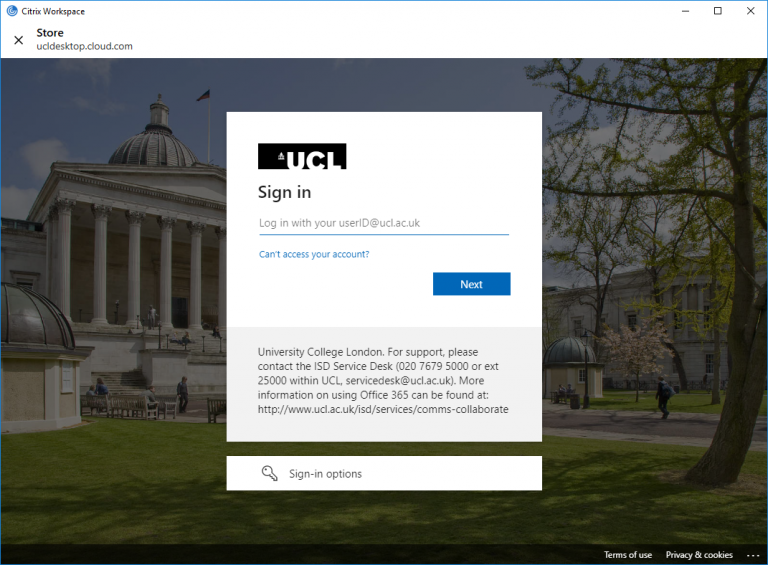
 Close
Close

