If you need to encrypt a document to store or send, you can use Office File Encryption, 7-Zip or Removable Encrypted Media. See instructions on how to use these below:
Office File Encryption
An easy way to encrypt information that is already held in an Office document is to put a password on it, this automatically encrypts it too.
From within the file you wish to encrypt:
- Click on the Tools menu at the top of the screen
- Select the Protect Document... option
- Set a strong password to open the document - preferably using upper and lower case characters, numbers and symbols. You will need to re-enter the password.
- You can also set a password to modify the document if you wish.
- Click OK.
- Save the document.
7-Zip
7-Zip is good for encrypting containers, so if you have more than one file to encrypt it's particularly useful. For guidance on installing 7-Zip, see our 7-Zip Installation page.
To create an encrypted archive
- From any Windows Explorer window (e.g. My Documents), right-click on the file or folder you want to encrypt.
- Select 7-Zip and then Add to archive.
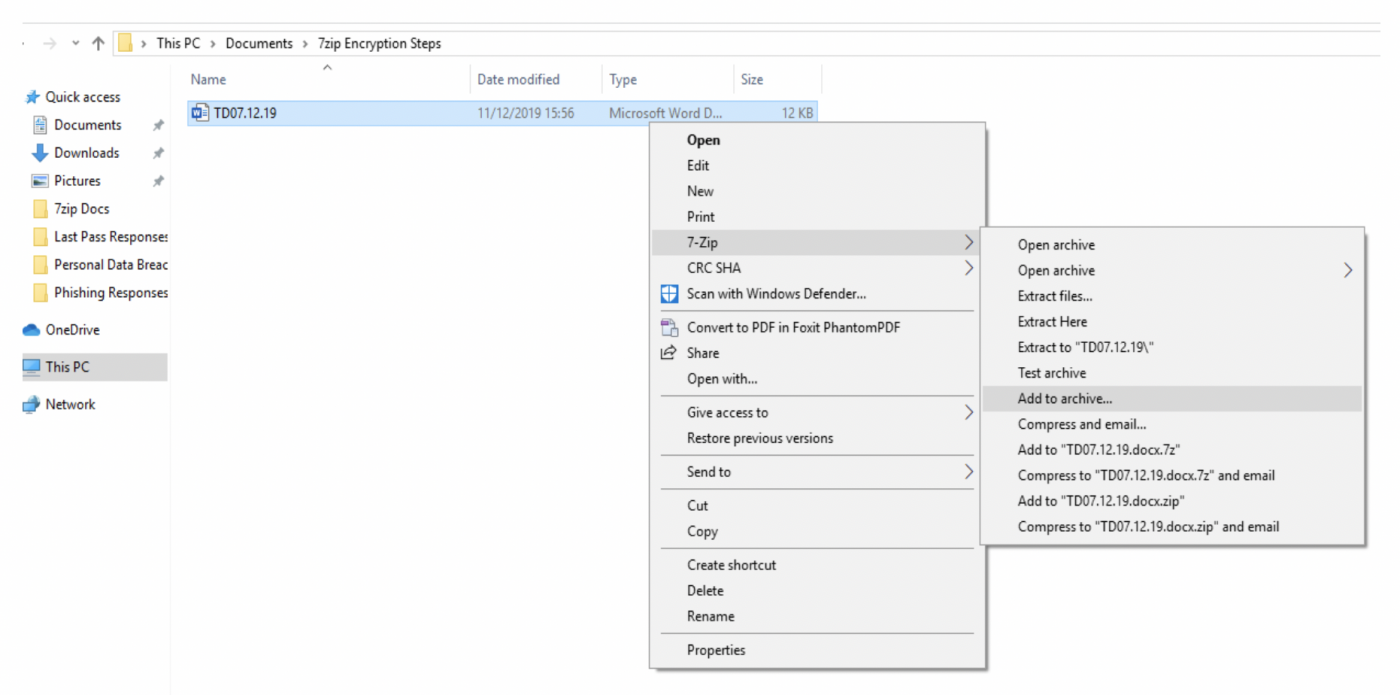
- Select the Archive format .7z offers better compression (makes the files smaller) but .zip is usually a better choice because it offers better compatibility with other programs, such as WinZip.
- In the Encryption section, enter a strong password and select AES-256 as the encryption method.
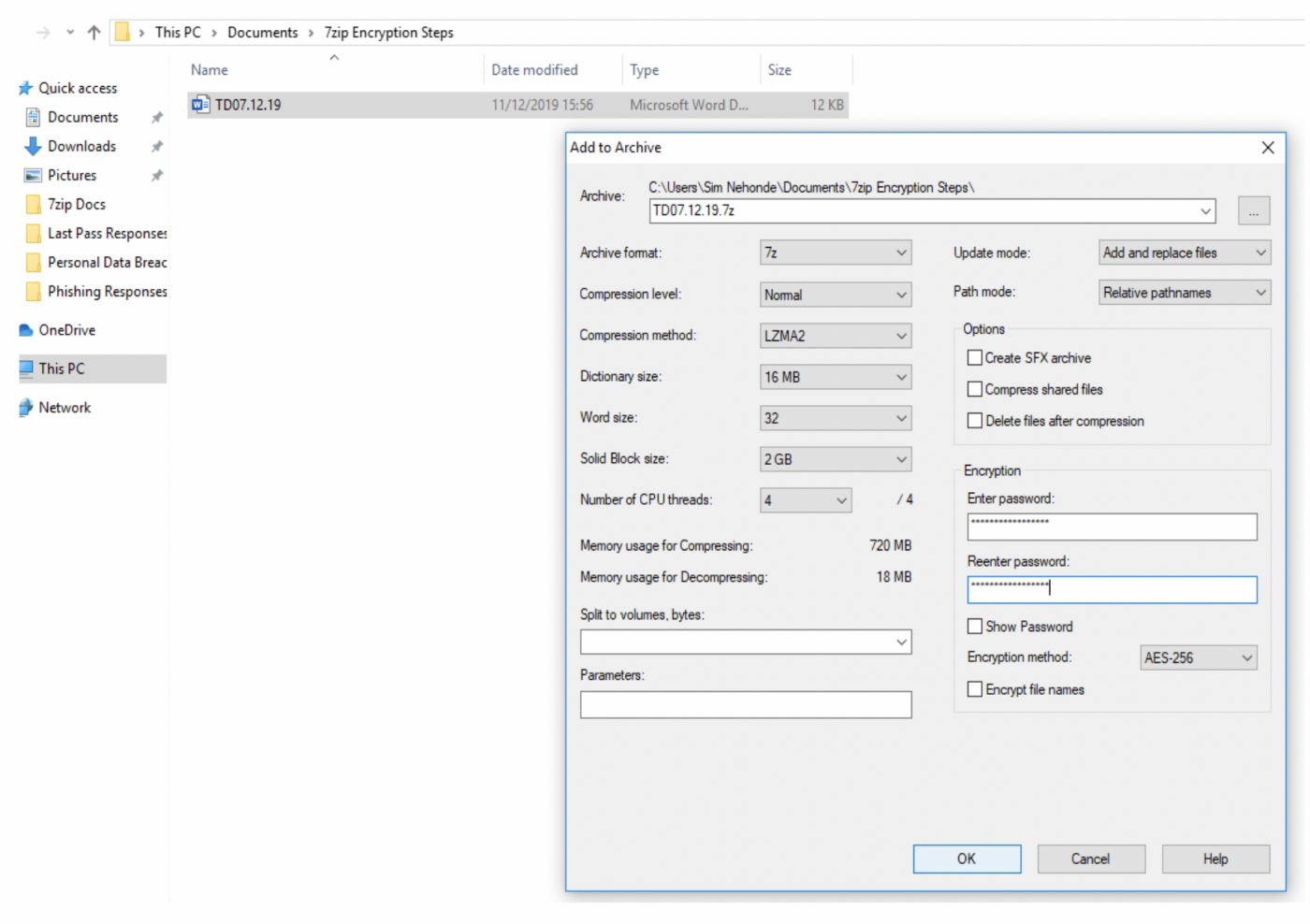
To Extract files from an archive
- Right click on the archive, and click Extract files.
- In the window that appears, select where to extract the files toand enter the password for the archive.
- Click OK and the files will be unencrypted and extracted to the location you specified.
Removable Encrypted Media
If you would like to use removable media to store personal data, then we recommend you use an encrypted USB stick or hard drive. We recommend the iStorage Datashur and Diskashur range. The other option is to create an encrypted archive using 7-Zip on an unencrypted USB stick or hard drive but the ready encrypted variety are quicker and easier to use!
 Close
Close

