Inkpath: Frequently Asked Questions
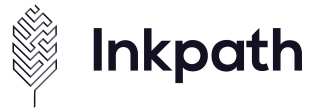
About Inkpath
- What is Inkpath?
Inkpath is a personal and professional development platform with two parts: a smartphone app and a web-based management interface. It is available for free for all doctoral researchers and early-stage research staff users. Through Inkpath you can track and plan your development, empowering you to think broadly about your future.
You can record all your training and personal development activities in one place. This can include formal and informal, past and future, internal and external training and other activities. Seminars, conferences, publications, meetings and projects can all contribute to your portfolio. Your Inkpath portfolio will stay with you throughout your career at UCL and other institutions.
Take ownership of your career
Inkpath will direct you to training and development opportunities relevant to your desired path, allowing you to track your progress, export it for a CV, share with other online platforms and get constant data-driven feedback. With Inkpath, you will discover the training available and tailored specifically to your needs. Wherever the event occurs and whoever is the provider, all events are brought together in one place where you can search and filter to find opportunities for you.
Inkpath shows you key information about each event and directs you to the relevant booking page – so you don’t have to search multiple websites to find the right course for you. You can reflect on your development and understand your next steps. You can also scan-in training and take quick notes on the go. You retain access to the platform and all this information, for life. Your information builds into a rich portfolio of activity, mapped against your institution’s skills framework.
- Is Inkpath connected to my Research Log?
Yes. Your Inkpath account is automatically synced to your Research Log, so any courses marked as completed on Inkpath will pull through to your Research Log.
Please note: you need to mark your attendance as complete on any activity in order to accrue the training points for that activity and for it to sync to your Research log. You can find out how to mark your attendance under the managing and recording your activities on the Inkpath section below. Please see Inkpath FAQ: 'How do I mark my attendance?'
Please email docskills@ucl.ac.uk if you are experiencing issues.
- How long will I have access to Inkpath?
Access to Inkpath is controlled by UCL under our annual subscription to Inkpath.
However, once you have created a profile, you can use that profile for the life of the Inkpath platform, even if UCL no longer subscribes to it, or if you leave UCL and take your next steps elsewhere – we are effectively buying you access for life.
Enrolling using Inkpath
- How can I access Inkpath?
You can download Inkpath on your smartphone, or, if you prefer, you can access it using any web browser on your device. It's easy, just download it from your app store, or go to the Inkpath Web App.
- Download it from Google Play
- Download it from Apple Store
- How do I sign up?
To access Inkpath for the first time, you will need to:
- Access Inkpath using the mobile app (from the app store) or on the web (webapp.inkpath.co.uk)
- Click the middle tab “Single-Sign-On”.
- Select your ‘organisation’ as University College London.
- Make sure you read the Privacy Policy and Terms of Use before accepting it.
- To complete the process, click the button “Log in with Single-Sign-On”.
- Complete your sign up via the UCL Single Sign On system with your UCL credentials
- Inkpath will remember you, but may occasionally ask you to log in again in the same way
When you log in for the first time, you will need to fill in some basic information about yourself:
- Tell us about your programme, department and when you started. Some courses are provided by the departments or DTPs only to their members!
- You will then be taken to My Activities section
- You can find out more information on what the sections are about and how to navigate them under ‘Navigating Inkpath’ below
If you want to check or update your information, click on the three dots in the navigation bar, and follow to Settings option.
- How do I set up my Inkpath account if i'm a BPSN Doctoral researcher?
- Download the Inkpath app (from the app store) or go to webapp.inkpath.co.uk to access Inkpath on the web.
- Click the ‘sign up’ tab.
- Choose your home institution.
- Enter your institution email address (not a personal one).
- Accept the terms and privacy policy.
- Click “Sign up”.
- Inkpath will send a password by email – use that for first login.
- You will be taken to a setup page where you enter your name, programme and cohort.
- Press “Save”.
- Click the purple “My Affiliations" button near the bottom (note: you would have seen "My Funding Sources” if you activated your account last year).
- Click “Add an Affiliation”.
- Choose BPSN as the organisation, followed by your home university.
- Enter your programme and your cohort.
- Press “Save”.
- Go back to the “Activities” section – the pencil icon in the top (web) or bottom (app) icon bar.
- Click on “Find Activities” to browse and book BPSN activities.
- If you cannot see activities, go back to step 7 and make sure you registered with BPSN.
- What are the main features of the smartphone app?
Key features of the Inkpath app allow you to:
- Browse and explore activities and training opportunities
- Find goals to complete, based on developing specific skills or completing specific activities
- Record the activities you’ve completed and export them for use in a CV
- Give feedback on activities to their organiser
- Understand how your activities are helping to build your skills profile.
- What are the main benefits of using the app?
The main benefits of using the app are:
- Inkpath generates a mobile portfolio, built to help you enhance your career prospects by keeping an up-to-date record of all your activities
- Inkpath can record all your skill and career development activity, in your university and beyond, mapped automatically across a set of key indicators
- Inkpath records your activity – past, present and future (and you retain access for life)
- The app can help you to identify development opportunities across your university and beyond
- Your university can set pathways to follow which collate useful events, opportunities and content relevant to you
- Inkpath can be used to monitor attendance and gather feedback, thus helping us manage the events and leaving us more time to improve provisions.
- I don't have a smartphone. Can I use the Inkpath app on my desktop?
Yes, you can use Inkpath desktop user interface, which runs in a web browser and allows you to access all the features of the Inkpath smartphone app.
You can access the desktop user interface via the website: https://www.inkpath.co.uk
As it runs in a browser window, it can be opened on just about any device, the desktop site works in just the same way as the smartphone app.
- How do I book on an Activity?
- Log on to Inkpath via the app or web browser.
- Go to home screen ‘My Activities.’
- Click the button ‘Find activities.’
- Here you can click the ‘filter and search activities’ search bar and filter by attendance type, and dates, if you wish.
- Click on the ‘Upcoming’ tab to see all upcoming live online or in person courses
- Click on the ‘Self Study tab’ to see all upcoming Self Study courses
- Scroll down to browse all the courses on offer
- Click on a course you would like to book on to
- Click the ‘Details’ tab to find out more about the course including course description and objectives, provider, date and time, Researcher Development Framework categories (RDF skills), training points, attendance type and organisation
- Click the ‘Actions’ tab‘ to book a place by selecting either
- Book Activity if the registration is managed by Inkpath
- Join waiting list if the course is full
- Go to Booking Page if the booking is required on another system. You will be directed to an external webpage where you will need to complete your booking on there
- Please note that you are not booked on to a course if you click ‘Add to my activities' if you wish to "follow" this activity, but do not want to book a place. Think of it as your favourites list!
- How do I join an activity booked on Inkpath?
You will receive an email 3 days and 1 days before the course start date with the details of the course, including the online joining link or the in-person venue. You can check the joining details on Inkpath on the activity.
For Online Activities:- Go to home screen ‘My Activities'
- Find the activity under the ‘Upcoming’ section'
- Click on the activity and the 'Click to Join' button which will open up a new window to the online activity platform
For in-person Activities:
- Go to home screen ‘My Activities'
- Find the activity under the ‘Upcoming’ section
- Click on the ‘Details’ tab and scroll down to find the venue under the ‘date/time’ section.
- If there is no joining link or venue on Inkpath, please check your UCL email for a calendar invite with the details.
If you are still unable to find it, please contact the training provider, who can be found under the activity in the 'Details' tab under 'Organiser contact'.
- Organisational Development – docskills@ucl.ac.uk
- Arena Centre – arenacentre@ucl.ac.uk
- Information Services (ISD) for Digital Skills Development (DSD) courses - isd-digiskills@ucl.ac.uk
- Careers – careers@ucl.ac.uk
- Innovation and Enterprise for SPERO courses– sascha.olinsson@ucl.ac.uk
If you are unsure about the training provider, please contact the UCL Doc Skills team at docskills@ucl.ac.uk
- I am having problems logging in to Inkpath
Please refer to the 'How do I sign up?' in the FAQ and ensure you are logging on using your Single Sign On (SSO) UCL login details.
If you are still experiencing issues, please contact the UCL Doc Skills team at docskills@ucl.ac.uk.
- I am on the waiting list, how do I know if a space becomes available?
If you are on the waiting list, you will be automatically enrolled on to the course once a space becomes available. You will receive an email letting you know you’ve been placed on the course.
- How do I cancel an Activity
If you have booked the Activity on Inkpath directly (not through an external booking page) please follow these steps:
- Open up the phone app or navigate to https://www.Inkpath.co.uk in your browser
- Click on the ‘My Activities’ tab (shown by the home icon on the navigation bar on the left-side of your screen)
- Find the activity under the ‘Upcoming’ section
- Click on the activity and select ‘Cancel Booking’
- Select your reason for cancellation from the given options and click the "cancel booking" button
- Follow steps 1-3 above and then click on the Activity and select the button ‘Remove from my activities'
- Click on the ‘Go to Booking Page’ button which opens up a new window to the external booking page and cancel your Activity directly on this page
If you are unable to do this, please contact the organiser, you can find their contact beforeon the Activity under the tab ‘Details’
If you remove your booking with less than three days' notice it will be automatically marked by the booking system as a non-attendance.
If you are unwell or have other mitigating circumstances please email the UCL Doc Skills team to let us know at docskills@ucl.ac.uk.
- Can I add an activity to my calendar?
You can use the 'add to my calendar' option (mobile app only) to set a reminder in your device calendar.
For more information information about UCL training cancellation policies, please refer to the Cancellation Policy.
- What happens if I miss an Activity without cancelling beforehand?
If you miss an Activity without cancelling beforehand, then this will be marked as a non-attendance.
For more information about UCL training cancellation policies, please refer to the Cancellation Policy.
If you accrue up to three non-attendances the system will automatically place a block on your account and you will be unable to make bookings for a further 1 calendar months. Any bookings you have made for that period will also be removed from your account. Your access to the programme will be reinstated when that 1 month period has elapsed.
If you have any queries about this, please contact the UCL Doc Skills team at docskills@ucl.ac.uk.
- When does booking for an activity close?
Booking for an activity will close 5 days prior to the start of the activity, therefore we recommend you book your place as soon as you can. If an activity is fully booked and you are on the waiting list, you will be automatically enrolled onto the course once a space becomes available.
Navigating Inkpath
- Key features on Inkpath
There are 3 areas of Inkpath which you can access on the navigation bar on the left-hand side of your screen when you log in. These are:
- My Activites
- My Goals
- My Skills
- What is My Activities?
This is the landing page you will see when you first log in to Inkpath. You can access My Activities screen at any time, by clicking the home icon on the navigation bar, located on the left-side of your screen. Get comfortable with finding it: you will be spending a lot of time in this section.
- Find and book on to activities added by UCL providers, including the OD researcher development programmes. If your DTP subscribes to Inkpath, and you linked it in your profile, you will see their training as well
- Create activities outside of the already existing ones, like conferences or important step in your induction (your lab training for example)
- Export activities into csv file. You may find it useful especially if you are about to write a report on your activities, update your CV, or just want to look at your training notes in one place
- Add your activity to your calendar (mobile app only)
- Remove your activity from your profile if you no longer are interested
- Check the details of your activity (time, date, location, website and short description)
- View the activity website - this can offer more details, or external booking link
- Make notes for your own record, which will be kept in your profile and exported together with the details of your activity
- Mark your activity as complete (if you haven't scanned the QR code)
- What is My Goals?
This section can be accessed by clicking on the checklist icon, on the navigation bar, located on the left-side of your screen. This is where you can:
- See, review and join goals set up by UCL. For example, we may have a pathway for new students, which accompanies the UCL induction
Or, you can set up your own personal goals, populated by activities provided by UCL, your own activities, or a mixture of both. You may for instance wish to develop your presentation skills, and as part of your goal, you could add a couple of presentation courses, and your conference presentation to your target. Each time you complete your activity, your progress toward achieving the goal will be updated.
- What is My Skills?
You can access this section of the app by clicking on the bar chart icon on the navigation bar, located on the left-side of your screen. This is where you can review and plan your development. The skills you will see here are based on the Researcher Development Framework, and all our courses are also mapped to this framework, to help you track your skills progress. Here you can:
- Check how much time you've logged in each of the skills areas
Find activities mapped to the skill you wish to develop.
- What are the skills based on?
It is based on the Researcher Development Framework (RDF). The RDF has been created for researchers and by researchers, as a national effort to describe the characteristics of excellent researchers. It identifies four main areas of expertise (domains), each further broken down into three subdomains. All events delivered by the Organisational Development team are mapped to RDF (up to two subdomains per course).
Managing and recording your activities on Inkpath
- Why should I record my training?
Recording your training will also enable your supervisors and your department to be informed about your activities and support you through your researcher journey at UCL. You can also keep a detailed account of your training to use as proof of your skills and experience when you apply for future jobs.
Verification of the accuracy of your record is conducted by your department. You have to mark your attendance as complete on any activity in order to accrue the training points for that activity and for it to sync to your Research log.
- How do I mark my attendance?
At the end of a session, your convener will display a QR code (for mobile app users) and a unique number code (for web users) on the screen. Please note that if a course is taking place across several session dates, your convenor will display the QR code at the end of the final session date.
- For mobile app users, please click ‘record attendance’ and scan the QR code with your phone to confirm your attendance
- For web users, please click ‘record attendance’ and enter the unique code provided to confirm your attendance
This will automatically update and show your activity as ‘completed,’ and confirms that you attended the course.
- I couldn't mark my attendance on a course. How can I do this afterwards?
Please email docskills@ucl.ac.uk and a staff member will be able to mark your attendance.
- What are training points?
Each training activity on the Doctoral Skills Development Programme website is assigned a number of points. A point is worth approximately ½ day of training: two weeks per year is therefore equivalent to 20 points per year.
Research students at UCL are expected to take advantage of UCL Doc Skills and other training on offer and should aim to participate in relevant training to an equivalent of 20 points per year (10 days per year).
- What counts as an "activity" on Inkpath?
Any activity that is related to your training and development as part of your research degree. If you are unsure if the activity is relevant, please check with your supervisor.
- How do I edit an existing activity?
You can only edit an activity on the activities tab by doing the following:
- Click on your created activity
- Click on 'Edit activity'
- Then proceed to edit any of the fields you want
- I completed an activity that was not booked through Inkpath, either at UCL or at another institution, can I add this activity to my Inkpath record?
You can add an activity by doing the following:
- Go to the "Activities" page (shown by the Home icon in the navigation bar on the left-hand side of your screen)
- Click 'Create Activity'
- If the activity is a short 1-4 hour(s) session, please use the option “Attending short session (up to 4 hours) category” for the 'Activity Type'
- If the activity is longer that 1-4 hours, you can count each ‘sitting’ of up to 4 hours as one session, and then use one of the generic categories for 'Activity Type': “Attending training with X short sessions delivered across more than one day,” e.g., if you work across 3 days on the course, each time spending 2 hours on the content, that would be “Attending training with 3 short sessions.”
- Once you have logged your activity, mark it as complete by going to the ‘My Activities’ section (shown by the Home icon in the navigation bar on the left-hand side of your screen) and finding the activity under the past column, clicking on it and marking it as complete.
The maximum length of a course you can add is “ten or more short sessions delivered across more than one day” which counts towards 10 training points. This activity and training points awarded will automatically be synced to your Research Log. Please note that your activity must be marked as complete for you to accrue training points and for it to sync to your Research Log.
- How can I find courses I’ve booked on to and courses I’ve completed?
You can find your upcoming, past and completed activities on the My Activities screen easily under the ‘upcoming,’ ‘past’ and ‘completed’ columns. Once you find your activity, you will have more options available to you, like:
- Add your activity to your calendar (mobile app only)
- Remove it from your profile if you are no longer are interested
- Check the details of your activity (time, date, location, website and short description)
- View the activity website - this can offer more details, or external booking link
- Make notes for your own record, which will be kept in your profile and exported together with the details of your activity
- Mark your activity as complete (if you haven't scanned the QR code)
- What is the difference between past and completed activities?
Past activities are activities you booked on but didn’t mark your attendance on.
Completed activities are activities you booked on to and marked your attendance on.
- Why aren’t my activities and training points on Inkpath pulling through to my Research log?
You have to mark your attendance as complete on any activity in order to accrue the training points for that activity and for it to sync to your Research log. Please note that you mark your attendance using the QR or number code that the convenor provides during the activity. You can find out instructions on how to mark your attendance on activity above.
Please email docskills@ucl.ac.uk if you are still experiencing issues
- Should I fill in 5* course rating on Inkpath and what is the rating used for?
If you have the time, we encourage you to complete the course rating on Inkpath. We use this data administratively to shape the Researcher Development Programme, taking on board your feedback.
Our catalogue of course offerings are constantly evolving, please refer to the RDF categories to find out if the course meets your learning needs.
 Close
Close

