Guidelines on how to properly store and arrange your electronic records, including shared, confidential and personal files.
Electronic records should be arranged consistently and logically so that they can easily be found and used. They should be structured into folders and sub-folders with the other electronic records, including emails, that belong with that subject, case or project. The default space for storing electronic records is a shared drive.
Shared drives should have an administrator, responsible for the day-to-day running of the workspace, and an owner, who is responsible for access to and disposal of content.
You will need to invest time to create a sustainable system for managing electronic information. However, when the system is running effectively it will save time for everyone. It will also support more effective information management and knowledge sharing, helping you meet your objectives and work more efficiently.
Creating and managing folders
Folder names should be unique: this will facilitate more efficient sharing and retrieval of information.
New top-level folders on a shared drive should only be created with the agreement of the Records Manager and your Computer Rep. They must have an owner, who will agree the names of lower level structures and access rights to all folders in the structure.
Lower level folders should contain files in all formats (Word, Excel, PowerPoint etc.) You should not maintain separate folders for different file formats, such as a folder for Word files and another for Excel spreadsheets: records should be managed according to function, not format.
If for any reason the contents of the folders need to be protected or secure, a service request should be made to the ISD Service Desk via the Records Manager. Hidden folders will only be created with the agreement of Records Manager and your Computer Rep.
Folders should be closed and locked if there has been no activity for 12 months or if the number of items in the folder exceeds 100, since managing and searching for documents becomes difficult and slow.
Folders that are in continuous use should be closed annually. For example, for agendas, minutes and background papers for meetings, 'archives' should be created annually so that efficient information management and retrieval can be maintained.
A folder should also be closed if the work associated with it has ceased, for example a project is completed or a student leaves UCL.
Deleting folders
All electronic folders must be managed according to retention schedules. A folder should contain documents which have the same retention period attached to them in order to facilitate easy management of the destruction of data at the appropriate time.
Very few documents should be retained on network drives permanently. Retention schedules provide rules for the retention and destruction of records. Other saved information should be held for up to 6 years after business use has ceased.
A folder should be deleted when:
- Its contents have reached their destruction date or have been moved to an alternative archive folder for retention management. Folders should not be deleted along with their contents unless a review of use has been carried out.
- It contains duplicate information for individual or team reference and the business use has expired
- It contains working documents, e.g. report updates (not official drafts) and other information on which a record has been based, where the business use has expired.
- The folder contains duplicate information for individual or team reference and the business use has expired.
Creating documents
When you create a document, you need to make decisions about its purpose and content so that it can be effectively managed throughout its lifecycle.
You should use templates to create frequently used types of documents, such as reports, minutes, press releases and presentations. They provide a consistent and professional format with appropriate branding and document properties, and prevent information being overwritten. This is especially important for documents which are routinely released to the public.
Templates should be named according to the rules described in this guidance and be available for all to use on a shared drive within an appropriately named folder. A template can be identified by the file extension .dot for Word documents, .xlt for Excel, or .pot for PowerPoint.
Properties
It is important to identify the author for audit trail purposes by using File - Properties - Summary.
Title , Author and Company fields should be completed. Additional fields such as Category and Comments can be used if appropriate.
Many templates use information from the Properties box to create automatic entries in the pages of a document. You should check these for accuracy to ensure that incorrect or inaccurate information is not inserted into the body of the document.
Saving documents
Records should never be saved to the hard drive (C:) of PCs.
Email systems are communication, not document management, systems, and should not be used to store email messages. We will be publishing guidance on managing email soon.
When a document is ready to be saved, there should be one logical location for it, preferably on a shared and accessible drive. You should not keep duplicate records. If required, links to a document can be stored in other folders for specific circumstances, such as when they provide background to the work files saved in that folder. To create a shortcut, right click on the document name and choose Create Shortcut.
Related information is sometimes held in both paper and electronic formats, for example, where a paper correspondence file contains incoming letters and the responses are held electronically. This is referred to as a 'hybrid' file and it must be cross-referenced. The paper folder name and location should be added to a document called Paper folder properties which should appear at the top of the electronic folder. The folder title should also note that it is hybrid. Similarly, the paper file should contain a reference to the location of the electronic folder.
There are three main types of electronic records, and each should be treated differently. Documents should be named according to guidance on naming conventions and version control.
Shared documents and records
These are documents and records that are shared among colleagues, and constitute the bulk of the information most of us use every day. As soon as a document reaches a point where it is to be shared with or reviewed by colleagues, it should be stored on a drive accessible to that person or group. This prevents duplication of documents and reduces network traffic.
Sending attachments to emails means a document is duplicated to every recipient and causes congestion on servers. More importantly, it will cause uncertainty as to which is the latest or authoritative version of a document. If you are notifying colleagues via email that a document is available on the shared drive, provide a link to that document instead, using the 'point and click' method. In an Outlook message, select the Insert tab, then click on Hyperlink. Click on the Browse for File button, as shown here:
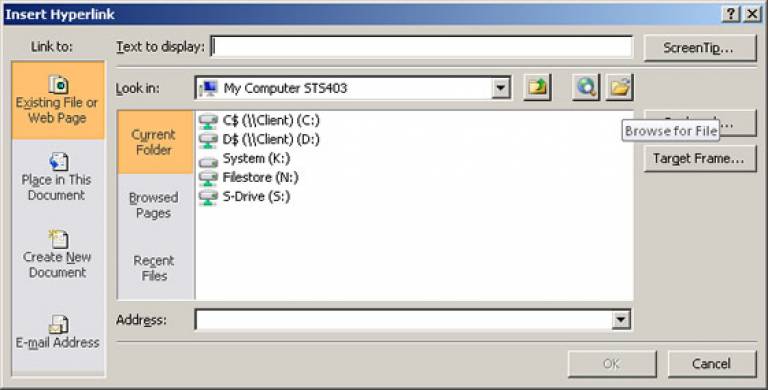
Then select a document from either My Recent Documents or My Computer. After clicking OK, click OK in the Insert Hyperlink box, and the file path is displayed in your email, or you can rename the document for your recipients.
Working documents containing incomplete information, which has not contributed to any final business decisions, should be deleted as soon as they are no longer of use, for example when the final version of the document has been approved.
Storing documents and records on a shared drive offers the following advantages:
- Avoids duplication
- Allows for accurate version control
- Improved access for information retrieval, both for business use and as necessary to respond to information requests.
These documents and records should be stored on a shared drive.
Confidential shared documents and records
Records should be open and accessible unless it can be shown that it is necessary to restrict access to them. Examples of confidential information include minutes and reports from closed sections of meetings, and documents containing personal information such as employee or student data.
Access to folders can be restricted to particular individuals or groups. You should liaise with the ISD Service Desk or Computer Rep to set up restricted access to shared folders.
Passwords should be used sparingly and preferably in circumstances where access is limited to one or a few people. You should also consider the risks involved when staff are away from the office, and access is needed to password-protected documents. Passwords should be removed when a document is ready to be shared.
These documents and records should be stored on a shared drive.
Personal documents
These documents contain information that is personal to its creator and not related to functions and duties performed for work. Reasonable personal use of UCL's information and communications systems is permitted. For more information on this, see the Computing Regulations.
These documents and records should be stored on the home or personal drive.
 Close
Close

