Accessing applications in Desktop@UCL using the Citrix Receiver
This guide will explain how to find and access apps such as Microsoft Word or Adobe Photoshop or remove these apps from your Citrix Receiver desktop.
This guide is aimed at...
- Staff
- Students
Before you start...
- A computer connected to the internet and logged in to Desktop @ UCL either via the Citrix receiver or via a web browser
You will need to have installed the Citrix Receiver on your device:
- Windows 7 or 8
- Mac
- Android
- Linux
- iPad/ iPhone
Instructions
Contents
- Logging On and Accessing Applications
- Adding applications
- Removing applications
- Searching for applications
Logging On and Accessing Applications
Launch the Citrix Receiver and log in to the Desktop @ UCL Anywhere service by entering your UCL user ID and password. Once you have logged in you will be on the Citrix Receiver screen. From here you can access your Apps and add and remove these from your Citrix Receiver. When you log in for the first time there will be no apps on your screen so you will need to add the apps you require.
Fig 1 - Citrix Receiver screen
Adding Apps
1. Click the + button on the left hand of the screen, the start menu will appear allowing you to select the Apps you require. Apps are listed under the A-Z menu with the exception of Microsoft Office Apps which are under Microsoft Office 2013 and internet browsers which can be found under Browsers.
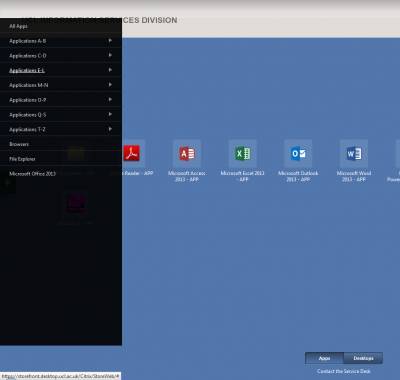
Fig 2 - Citrix Receiver application menu
2. Add Apps to the Citrix Receiver by clicking on the App in the start menu
This will now appear on your main Citrix Receiver screen
3. To launch the App by click on the relevant icon on the Citrix Receiver screen
Removing Applications
1. On the Citrix Receiver screen hover your cursor over the top left of the Apps' icon, a white cross will now appear.
2. Click the cross button to remove the app.
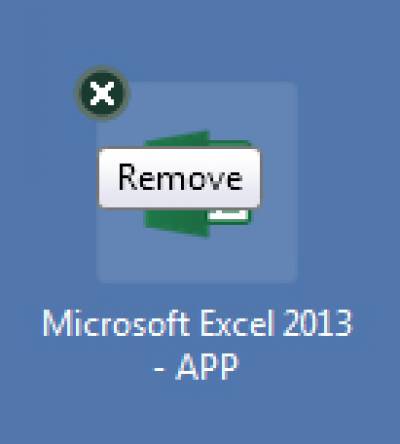
Fig 3 - Removing an app on the Citrix Receiver screen
Searching for Applications
You can search for Apps by using the search functionality located in the top right hand corner of the screen. From here you can click on the application you are searching for and this will be added to your Citrix Receiver.
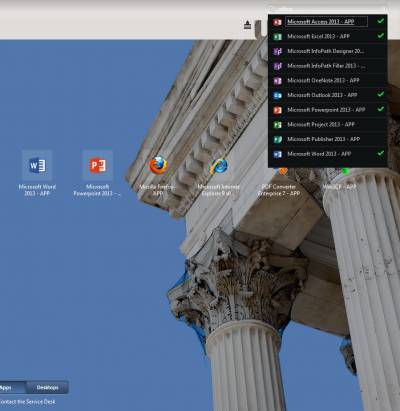
Fig 4 - Application search results
Related guides & other info
Help & Support
For further help and assistance you will need to contact the IT Services.
Feedback
We are continually improving our website. Please provide any feedback using the feedback form.
Please note: This form is only to provide feedback. If you require IT support please contact the IT Services Help desk. We can only respond to UCL email addresses.
 Close
Close

